|
| |
Get 15 % off on a Livescribe
Smartpen and help us maintain this site!
Instructions:
Write, edit, and save sheet music on college-rule dot paper
and hear it played back at any tempo on your Livescribe smartpen!The
highlighted text is the pen's display.
Once you have entered
MusicComposer, you can select one of
four options
from the vertical navigation menu:
| Option |
What you can
do? |
|
Compositions |
Select one of 10 song
banks. |
|
Instruments |
Select one of 128 MIDI
instruments. |
|
Resets |
Delete songs and character
recognition. |
|
Help |
Remember where to find instructions. |
|
|
After
selecting a song bank,
Set Middle C!
by drawing a C centered on a line of college-rule dot paper.
Draw new C's to create other staffs.
Set
tempo or the duration of a whole note at any time by
tapping twice on unwritten paper.
Beats/min = will
show.
Draw whole to 1/16
notes (     ) or rests
( ) or rests
(     ) centered on any line or space within
six lines below (E2) or above (A5) the line of the C. The note or rest position,
pitch, value, and clef will show and play. ) centered on any line or space within
six lines below (E2) or above (A5) the line of the C. The note or rest position,
pitch, value, and clef will show and play.
Tap on a note or rest to see and
play it again. Tap on the C to hear
your composition from the last note that you tapped.
You can add a sharp ( )
or flat ( )
or flat ( )
before individual notes. If you draw a sharp or flat before a
C, the pitch of all notes on that line or space at all octaves will
be modified for that staff. Opposite accidentals on the key signature and
before a
note make the note natural. )
before individual notes. If you draw a sharp or flat before a
C, the pitch of all notes on that line or space at all octaves will
be modified for that staff. Opposite accidentals on the key signature and
before a
note make the note natural.
You can cross out ( ) any symbol
including crossing out a C to delete a whole staff or delete an entire song under
Resets. ) any symbol
including crossing out a C to delete a whole staff or delete an entire song under
Resets. |
|

MusicComposer may ask you to help identify a symbol by showing your
drawing, its
best match, and the % agreement, e.g.,
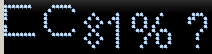 If you have not finished drawing, ignore this message.
If you agree with its match,
tap on the symbol or on the right navigation arrow.
If you do not agree with its match and the symbol (except for a
cross out) that you meant exists in you composition, tap on that
symbol to teach the program the meaning of your drawing, otherwise,
tap on the up or down navigation arrows to find the best match and
then tap on the right navigation arrow to confirm the identity of
your symbol. As you input more symbols,
the program will do a better job of recognizing your handwriting.
MCR (Music Character Recognition) can be reset under
Resets.
If you have not finished drawing, ignore this message.
If you agree with its match,
tap on the symbol or on the right navigation arrow.
If you do not agree with its match and the symbol (except for a
cross out) that you meant exists in you composition, tap on that
symbol to teach the program the meaning of your drawing, otherwise,
tap on the up or down navigation arrows to find the best match and
then tap on the right navigation arrow to confirm the identity of
your symbol. As you input more symbols,
the program will do a better job of recognizing your handwriting.
MCR (Music Character Recognition) can be reset under
Resets. |

Save compositions by pressing the left navigation arrow.
Draw C's on the left but leave the left margin for key signatures.
Space your symbols for easy
editing putting only one measure per staff.
Overlapping may combine or erase adjacent symbols.
A composition's staffs may
be spread over multiple pages.
Though notes and rests are played from left to right in a staff,
staffs are played back in chronological order.
Jump to a different staff by
tapping on its C or on one of its notes.
Interrupt play by clicking on a note.
You can tap a new tempo
while a song is playing.
Other self-explanatory messages may appear.
With your support chords,
music paper, and desktop support will be added to future versions. |
MIDI Instruments
List
| |
|
 MusicComposer
MusicComposer